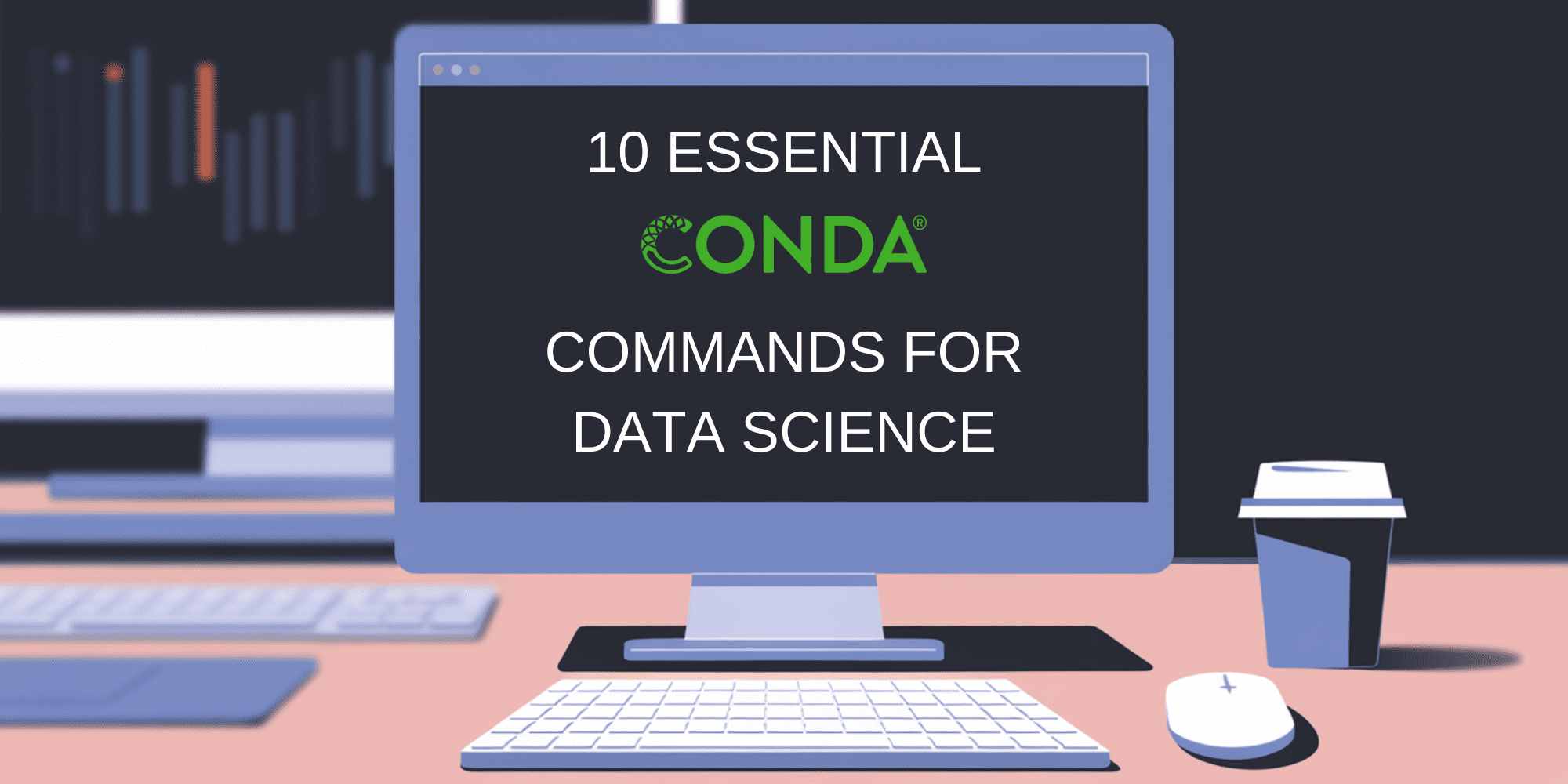
Image by Editor | Canva
Managing Python project environments effectively is necessary for maintaining reproducible and conflict-free codebases. Conda, a powerful package and environment management system, has emerged as an indispensable tool in the modern developer’s toolkit.
This is a collection of the 10 most frequently used Conda commands that every data scientist, machine learning engineer, or Python developer should have at their fingertips. Whether you’re working on multiple projects with different dependency requirements or collaborating with team members across different platforms, understanding the power of these environment management commands will improve your development workflow and help prevent the infamous “it works on my machine” syndrome.
Let’s get to it.
1. Create a New Environment
The Conda create command creates a new environment with the specified name and Python version. The environment is isolated from other environments and the base installation, eliminating version conflicts and keeping the namespace clean.
- Syntax:
conda create ‐‐name <env_name> python=<version> - Example:
conda create ‐‐name ml_project python=3.12
2. Activate Environment
The Conda activate command switches to the specified environment, making its packages and Python installation active in the current shell session.
- Syntax:
conda activate <env_name> - Example:
conda activate ml_project
3. Install Packages
The Conda install command installs packages into the current environment. Can specify exact versions, minimum versions (>=), or let Conda resolve dependencies automatically.
- Syntax:
conda install <package_name>=<version> - Example:
conda install numpy=1.26.0
4. List Environments
The Conda env list command shows all Conda environments on your system, with the current active environment marked with an asterisk (*).
- Syntax:
conda env list - Example:
conda env list
5. Export Environment
The Conda env export command saves all packages and their exact versions from the current environment to a YAML file, which can be used to recreate the environment on another machine.
- Syntax:
conda env export > <filename>.yml - Example:
conda env export > environment.yml
6. Create Environment from File
The Conda env create command creates a new environment using the specifications from a YAML file, installing all listed packages with their specified versions.
- Syntax:
conda env create ‐f <filename>.yml - Example:
conda env create ‐f environment.yml
7. Remove Environment
The Conda env remove command completely removes the specified environment and all its packages, freeing up disk space.
- Syntax:
conda env remove ‐‐name <env_name> - Example:
conda env remove ‐‐name ml_project
8. List Installed Packages
The Conda list command shows all packages installed in the current environment, including their versions and the channel they were installed from.
- Syntax:
conda list - Example:
conda list
9. Update Package
The Conda update command updates the specified package to its latest version that is compatible with other packages in the environment.
- Syntax:
conda update <package_name> - Example:
conda update pandas
10. Deactivate Environment
The Conda deactivate command exits the current environment and returns to the base environment (or the previously active environment).
- Syntax:
conda deactivate - Example:
conda deactivate
Quick Tips
- Use
conda clean ‐‐allto remove unused package files and caches - Add
‐c conda‐forgeto install packages from the conda-forge channel - Use
conda searchto see available versions of a package - Don’t forget to activate your environment before installing packages!
Wrapping Up
Effective environment management is a cornerstone of Python development. The above commands represent the essential toolkit for managing Conda environments, but their true power lies in how they’re integrated into your development workflow. By maintaining separate environments for different projects and documenting dependencies through environment files, you can ensure reproducibility and minimize configuration-related issues across your team.
Matthew Mayo (@mattmayo13) holds a master’s degree in computer science and a graduate diploma in data mining. As managing editor of KDnuggets & Statology, and contributing editor at Machine Learning Mastery, Matthew aims to make complex data science concepts accessible. His professional interests include natural language processing, language models, machine learning algorithms, and exploring emerging AI. He is driven by a mission to democratize knowledge in the data science community. Matthew has been coding since he was 6 years old.
